If you are seeing banding when printing MSG images do the following.
Change the settings is SA MSG Preference to High Bit Depth (see attached). Also if you are using PS you can change to 16bit for color correction then change back to 8bit when you want to print so you don't have a gigantor file. In PS Image > Mode.
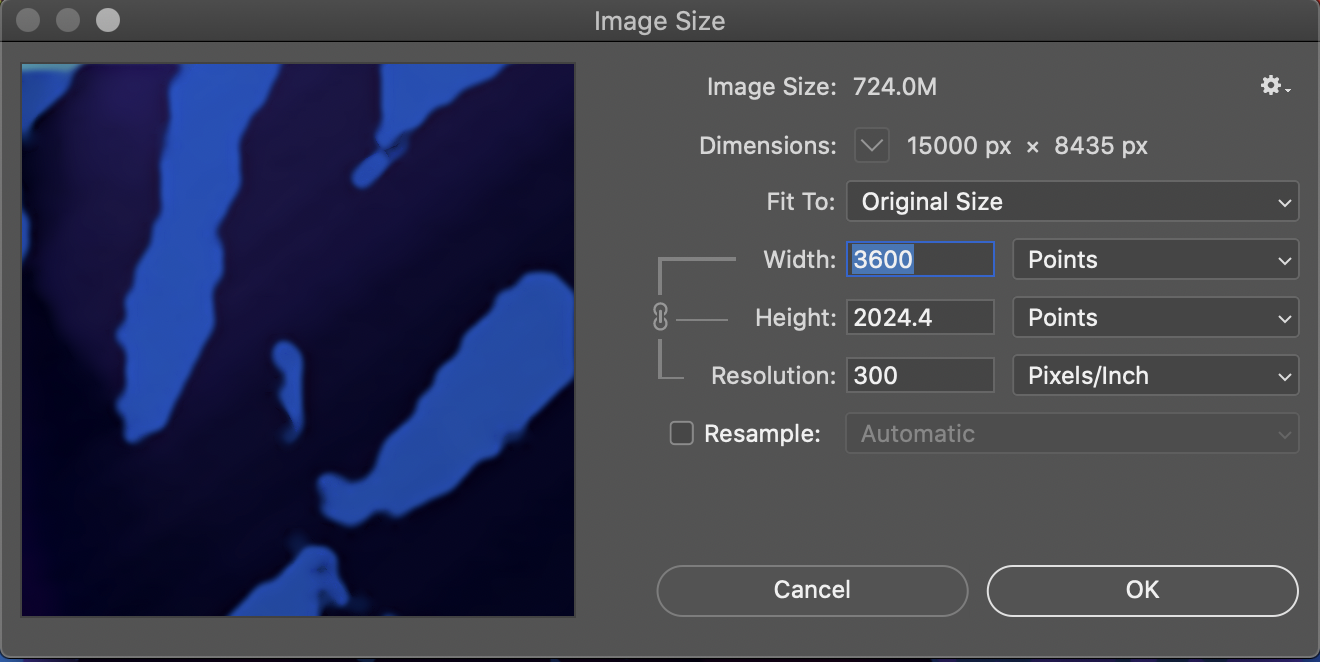
The High Bit Depth should smooth out any gradients. If your MSG image is not using any gradient then you really don't need it. It will make your file larger so something to be aware of.
We also recommend you do not design at high resolution Canvases. Instead work in lower resoltuion canvases and save your MSG preset or a PASeq preset, if you have multiple steps, and then play back your preset in the high res canvas when you are ready to save.
When printing.
The other thing to be aware of is that the dpi in SA is meaningless unless you're going to print.
However, we suggest you use PS for printing and not SA since it has much more sophisticated tools for printing.
Just change the pixel size to 15K (or what pixel size you want) and save it as a .tiff or .png. When you bring it into PS you will need to change it to 300dpi for printing (because even if you had set 300dpi in Studio Artist that information will not come over into PS just the pixels).
When you change to 300dpi in Photoshop make sure you uncheck resample so you don't mess with the pixels.
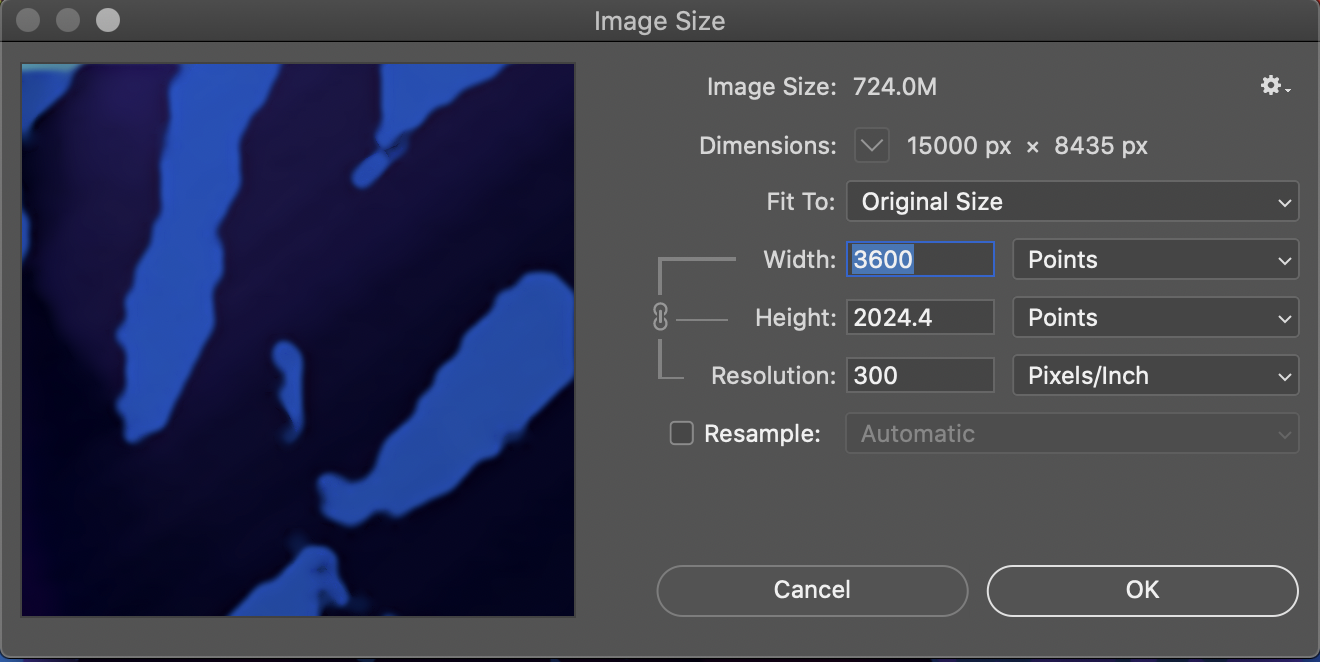
Reach back if you have any other questions.
0 Comments