Go to our training videos https://synthetik.com/studio-artist-training-videos/
Under Paint Action Sequences you can find a video "How to Edit a Paint Action Sequence"
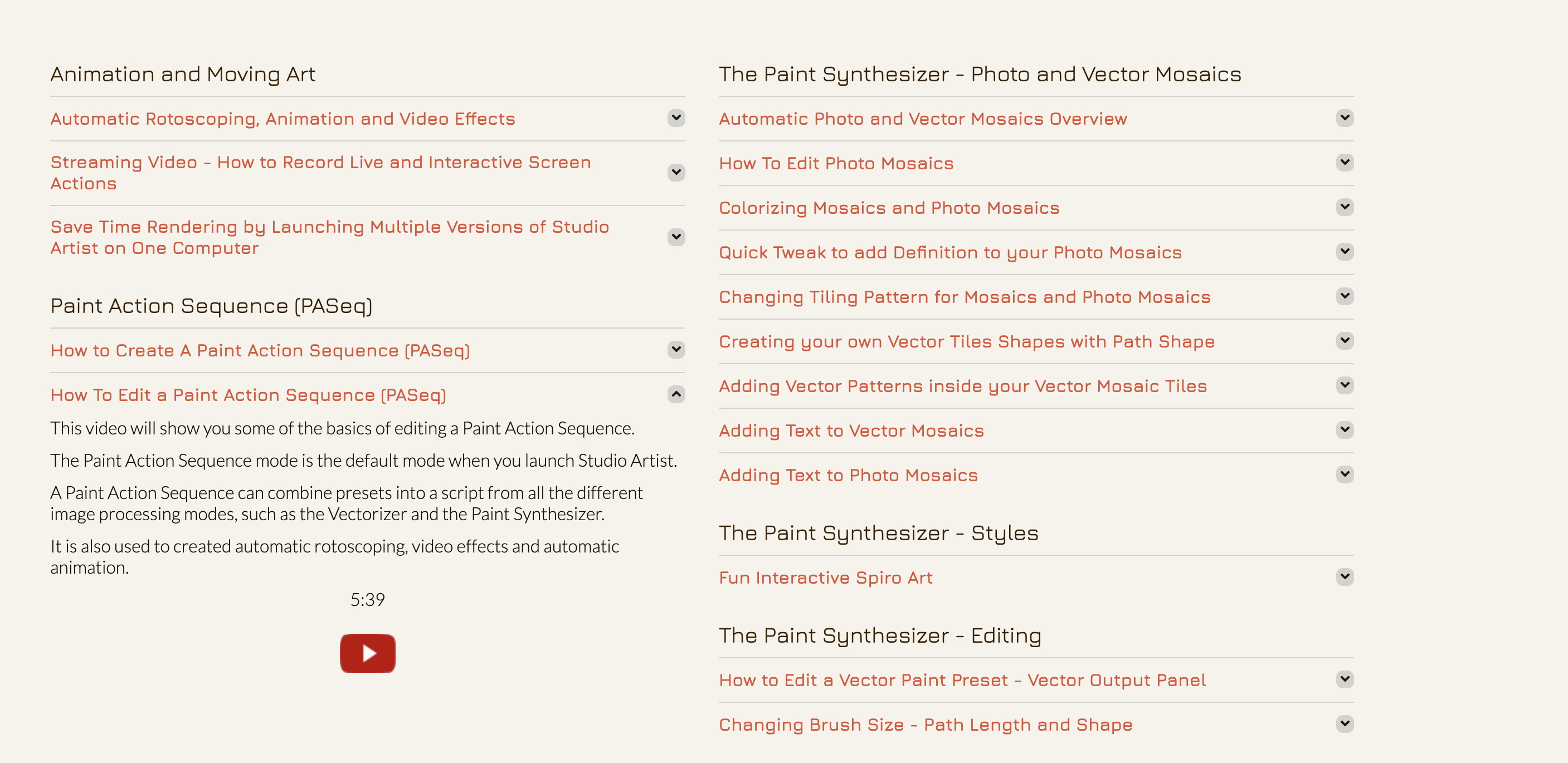
Another article you might find useful is how to combine steps from different Paint Action Sequences to make a new PAseq
https://synthetik.com/combining-paseqs-paint-action-sequence-presets/
Regarding the the text. Click on the red square next to the step that has the text. This should bring up the Paint Synthesizer, toggle to the editor which is at the bottom of the preset window. (if it is not you can open the editor Windows > Editor
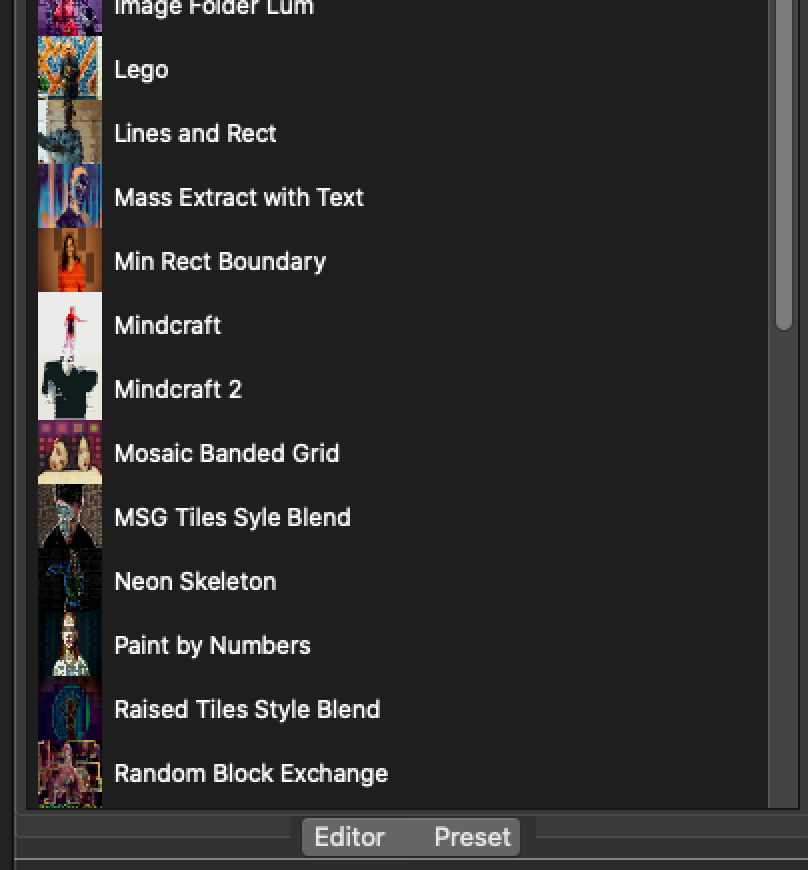
Once you are in the Paint Synthesizer editor toggle to Brush Source. This is where you can change the text.

Once you change your text you need to update the Step in the Paint Action Sequence by Option Clicking (mac) or Alt Clicking (win) the red square next to the step you just edited.
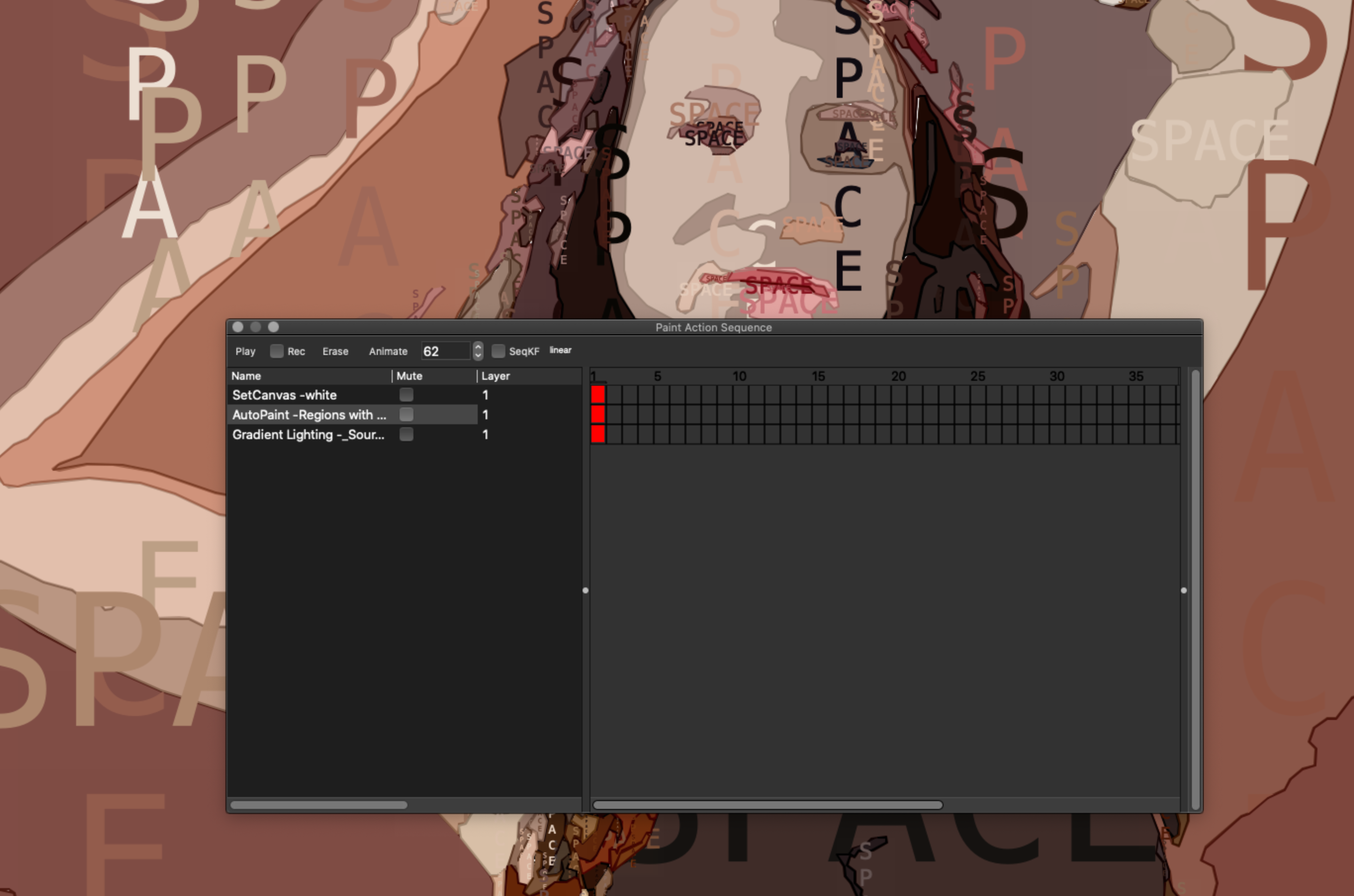
Next you need to save your new edited PASeq to your Favorites folder. You can do that by File > Export > Export Paint Action Sequence Preset and then going to the Studio Artist Folder and inside there is a folder called Preset and within that folder is a folder called Favorite. You can create a folder there and save your preset.
There is a Training Video in the getting started category that is called "Everything you need to know about Storing Organizing and Finding Presets" that I suggest you watch.
Go to our training videos https://synthetik.com/studio-artist-training-videos/
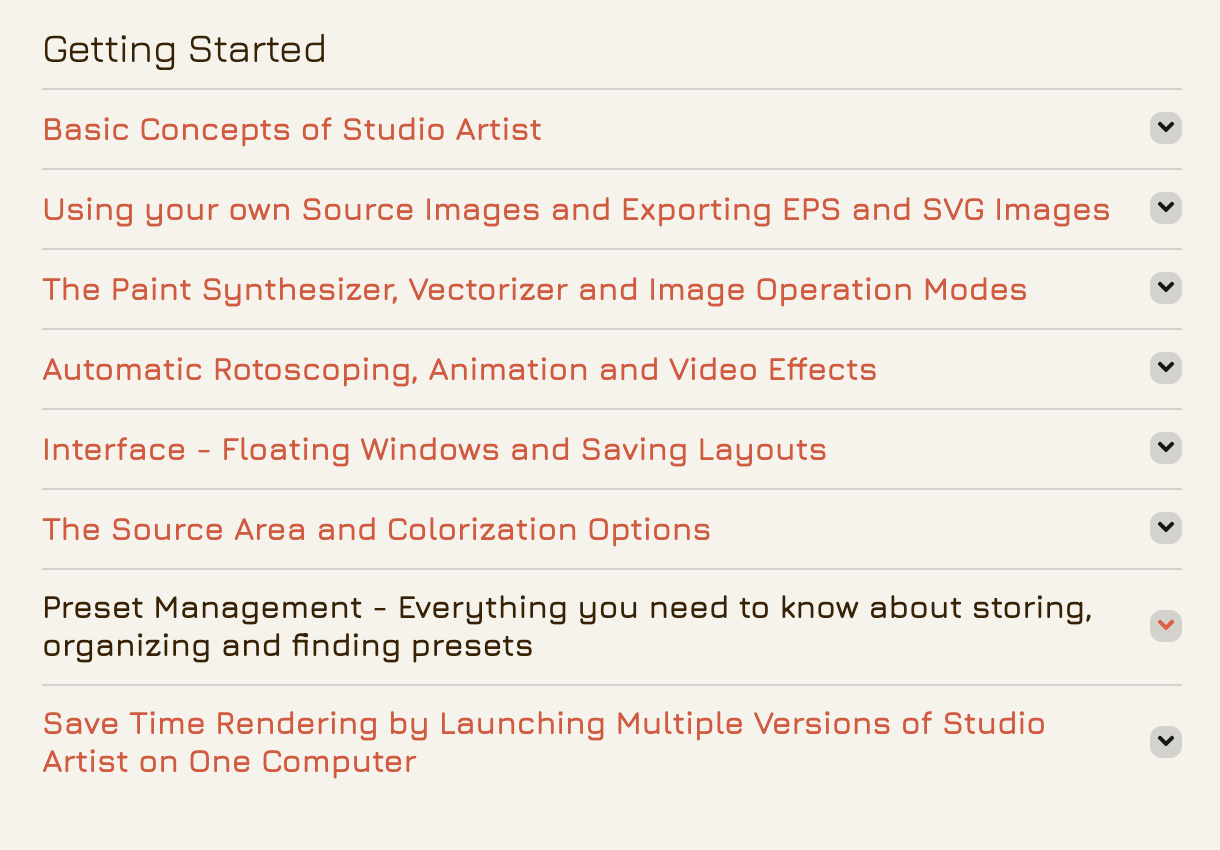
0 Comments